In order to increase your blog traffic from search engines, you must consider submitting a sitemap to Google. For blogger blogs. it is very easy to generate a sitemap and send it to Google webmaster tools. If you have just started a new blog with Blogger.com then work on it and after posting some great content submit its sitemap to Google for indexation of all of your pages and content. Don't be late on this, because you don't know how important sitemaps are for Google crawler. And submitting sitemaps is also the part of Off-page SEO.
If you have an old blog which is having a large number of posts/pages i.e more than 500 then you should generate multiple sitemaps for your blog and submit them to Google. Now just follow given steps below and instantly submit your blogger sitemap to Google in minutes. In this tutorial we won't use any Google Sitemap Generator.
How To Submit Your Wordpress XML Sitemap
How to Submit Blog sitemap to Google?
In order to submit your Blog's sitemap to Google first log-in to your Google webmaster account by using your Gmail id. In most cases, all Google accounts are associated with one Gmail ID including Blogger, Feedburner, Youtube, Google Plus etc. After signing to your Webmaster account you will see following snap shoot:
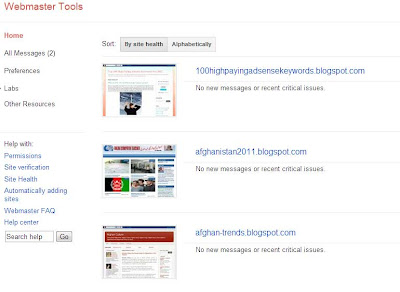
Just click any of your blog which's sitemap you want to submit to Google. After clicking any blog you will see a dashboard as showing in below image:
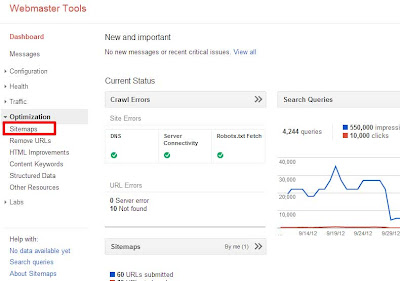
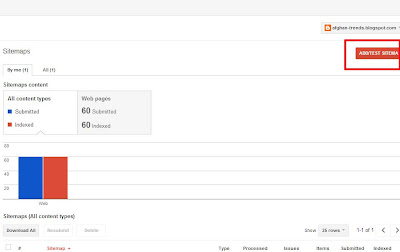
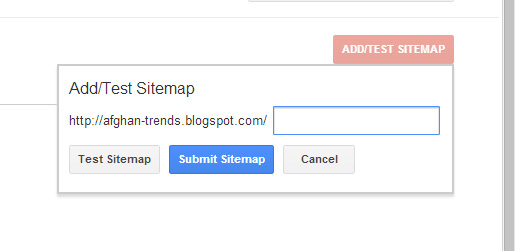
Now after reaching here; just copy below code and paste it into above box. If you want to test the sitemap then click test sitemap or simply click the submit button:
Note: The above sitemap is for up to 500 posts, so if you've more posts then 500 published on your blog then just copy below two lines and paste it on that text box and add it twice.
atom.xml?redirect=false&start-index=1&max-results=500Just refresh the page and CONGRATULATION! you've successfully subitted your blog's sitemap to Google.
Note: The above sitemap is for up to 500 posts, so if you've more posts then 500 published on your blog then just copy below two lines and paste it on that text box and add it twice.
atom.xml?redirect=false&start-index=1&max-results=500
atom.xml?redirect=false&start-index=500&max-results=1000


Post A Comment:
0 comments: